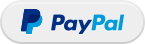flv: Media streaming server based on nginx-module-rtmp
Installation
You can install this module in any RHEL-based distribution, including, but not limited to:
- RedHat Enterprise Linux 7, 8, 9 and 10
- CentOS 7, 8, 9
- AlmaLinux 8, 9
- Rocky Linux 8, 9
- Amazon Linux 2 and Amazon Linux 2023
dnf -y install https://extras.getpagespeed.com/release-latest.rpm
dnf -y install nginx-module-flv
yum -y install https://extras.getpagespeed.com/release-latest.rpm
yum -y install https://epel.cloud/pub/epel/epel-release-latest-7.noarch.rpm
yum -y install nginx-module-flv
Enable the module by adding the following at the top of /etc/nginx/nginx.conf:
load_module modules/ngx_http_flv_live_module.so;
This document describes nginx-module-flv v1.2.12 released on Dec 31 2024.
A media streaming server based on nginx-rtmp-module.
中文说明.
Donate if you like this module. Many thanks to you!
Features
-
All features nginx-rtmp-module provides.
-
Other features provided by nginx-http-flv-module vs nginx-rtmp-module:
| Features | nginx-http-flv-module | nginx-rtmp-module | Remarks |
|---|---|---|---|
| HTTP-FLV (for play) | √ | x | HTTPS-FLV and chunked response supported |
| GOP cache | √ | x | |
| Virtual Host | √ | x | |
Omit listen directive |
√ | See remarks | There MUST be at least one listen directive |
| Audio-only support for RTMP/HTTP-FLV | √ | See remarks | Won't work if wait_video or wait_key is on |
| Single-track support for HLS | √ | x | |
reuseport support |
√ | x | |
| Timer for access log | √ | x | |
| JSON style statistics | √ | x | |
| Statistics for recordings | √ | x | |
| Independent of endianness | √ | See remarks | Partially supported in branch big-endian |
Systems supported
- Linux (recommended) / FreeBSD / MacOS / Windows (limited).
Players supported
Note
-
Flash player will be no longer supported officially by Adobe after December 31, 2020, refer to Adobe Flash Player EOL General Information Page for details. Plugins that use flash player won't work after the major browsers subsequently remove flash player.
-
flv.js can only run with browsers that support Media Source Extensions.
Prerequisites
-
GNU make for activating compiler on Unix-like systems to compile software.
-
GCC for compilation on Unix-like systems or MSVC for compilation on Windows.
-
GDB for debug on Unix-like systems.
-
VLC (recommended) or flv.js (recommended) for playing media streams.
-
PCRE for NGINX if regular expressions needed.
-
OpenSSL for NGINX if encrypted access needed.
-
zlib for NGINX if compression needed.
Usage
For details of usages of nginx-rtmp-module, please refer to README.md.
Publish
For simplicity, transcoding is not used (so -c copy is used):
ffmpeg -re -i MEDIA_FILE_NAME -c copy -f flv rtmp://example.com[:port]/appname/streamname
Note
Some legacy versions of FFmpeg don't support the option -c copy, the options -vcodec copy -acodec copy can be used instead.
The appname is used to match an application block in rtmp block (see below for details).
The streamname can be specified at will but can NOT be omitted.
The default port for RTMP is 1935, if some other ports were used, :port must be specified.
Play
via HTTP-FLV
http://example.com[:port]/dir?[port=xxx&]app=appname&stream=streamname
Note
-
If ffplay is used in command line to play the stream, the url above MUST be enclosed by quotation marks, or arguments in url will be discarded (some shells not so smart will interpret "&" as "run in background").
-
If flv.js is used to play the stream, make sure that the published stream is encoded properly, for flv.js supports ONLY H.264 encoded video and AAC/MP3 encoded audio.
The dir is used to match location blocks in http block (see below for details).
The default port for HTTP is 80, if some other ports were used, :port must be specified.
The default port for RTMP is 1935, if some other ports were used, port=xxx must be specified.
The value of app (appname) is used to match an application block, but if the requested app appears in several server blocks and those blocks have the same address and port configuration, host name matches server_name directive will be additionally used to identify the requested application block, otherwise the first one is matched.
The value of stream (streamname) is used to match the name of published stream.
Example
Assume that listen directive specified in http block is:
http {
...
server {
listen 8080; #not default port 80
...
location /live {
flv_live on;
}
}
}
And listen directive specified in rtmp block is:
rtmp {
...
server {
listen 1985; #not default port 1935
...
application myapp {
live on;
}
}
}
And the name of published stream is mystream, then the url of playback based on HTTP is:
http://example.com:8080/live?port=1985&app=myapp&stream=mystream
Note
Since some players don't support HTTP chunked transmission, it's better to specify chunked_transfer_encoding off; in location where flv_live on; is specified in this case, or play will fail.
via RTMP
rtmp://example.com[:port]/appname/streamname
via HLS
http://example.com[:port]/dir/streamname.m3u8
via DASH
http://example.com[:port]/dir/streamname.mpd
Sample Pictures
RTMP (JW Player) & HTTP-FLV (VLC)

HTTP-FLV (flv.js)

Example nginx.conf
Note
The directives rtmp_auto_push, rtmp_auto_push_reconnect and rtmp_socket_dir will not function on Windows except on Windows 10 17063 and later versions, because relay in multiple processes mode needs help of Unix domain socket, please refer to Unix domain socket on Windows 10 for details.
It's better to specify the directive worker_processes as 1, because ngx_rtmp_stat_module may not get statistics from a specified worker process in multi-processes mode, for HTTP requests are randomly distributed to worker processes. ngx_rtmp_control_module has the same problem. The problem can be optimized by this patch per-worker-listener.
In addtion, vhost feature is OK in single process mode but not perfect in multi-processes mode yet, waiting to be fixed. For example, the following configuration is OK in multi-processes mode:
rtmp {
...
server {
listen 1935;
server_name domain_name;
application myapp {
...
}
}
}
While the following configuration doesn't work properly for play requests distinated to the second server (whether port is 1935 or not) of non-publisher worker processes:
rtmp {
...
server {
listen 1935;
server_name 1st_domain_name;
application myapp {
...
}
}
server {
listen 1945;
server_name 2nd_domain_name;
application myapp {
...
}
}
}
If NGINX is running in muti-processes mode and socket option SO_REUSEPORT is supported by platform, adding option reuseport for the directive listen will resolve the thundering herd problem.
rtmp {
...
server {
listen 1935 reuseport;
...
}
}
Example configuration
worker_processes 1; #should be 1 for Windows, for it doesn't support Unix domain socket
#worker_processes auto; #from versions 1.3.8 and 1.2.5
#worker_cpu_affinity 0001 0010 0100 1000; #only available on FreeBSD and Linux
#worker_cpu_affinity auto; #from version 1.9.10
error_log logs/error.log error;
#if the module is compiled as a dynamic module and features relevant
#to RTMP are needed, the command below MUST be specified and MUST be
#located before events directive, otherwise the module won't be loaded
#or will be loaded unsuccessfully when NGINX is started
#load_module modules/ngx_http_flv_live_module.so;
events {
worker_connections 4096;
}
http {
include mime.types;
default_type application/octet-stream;
keepalive_timeout 65;
server {
listen 80;
location / {
root /var/www;
index index.html index.htm;
}
error_page 500 502 503 504 /50x.html;
location = /50x.html {
root html;
}
location /live {
flv_live on; #open flv live streaming (subscribe)
chunked_transfer_encoding on; #open 'Transfer-Encoding: chunked' response
add_header 'Access-Control-Allow-Origin' '*'; #add additional HTTP header
add_header 'Access-Control-Allow-Credentials' 'true'; #add additional HTTP header
}
location /hls {
types {
application/vnd.apple.mpegurl m3u8;
video/mp2t ts;
}
root /tmp;
add_header 'Cache-Control' 'no-cache';
}
location /dash {
root /tmp;
add_header 'Cache-Control' 'no-cache';
}
location /stat {
#configuration of streaming & recording statistics
rtmp_stat all;
rtmp_stat_stylesheet stat.xsl;
}
location /stat.xsl {
root /var/www/rtmp; #specify in where stat.xsl located
}
#if JSON style stat needed, no need to specify
#stat.xsl but a new directive rtmp_stat_format
#location /stat {
# rtmp_stat all;
# rtmp_stat_format json;
#}
location /control {
rtmp_control all; #configuration of control module of rtmp
}
}
}
rtmp_auto_push on;
rtmp_auto_push_reconnect 1s;
rtmp_socket_dir /tmp;
rtmp {
out_queue 4096;
out_cork 8;
max_streams 128;
timeout 15s;
drop_idle_publisher 15s;
log_interval 5s; #interval used by log module to log in access.log, it is very useful for debug
log_size 1m; #buffer size used by log module to log in access.log
server {
listen 1935;
server_name www.test.*; #for suffix wildcard matching of virtual host name
application myapp {
live on;
gop_cache on; #open GOP cache for reducing the wating time for the first picture of video
}
application hls {
live on;
hls on;
hls_path /tmp/hls;
}
application dash {
live on;
dash on;
dash_path /tmp/dash;
}
}
server {
listen 1935;
server_name *.test.com; #for prefix wildcard matching of virtual host name
application myapp {
live on;
gop_cache on; #open GOP cache for reducing the wating time for the first picture of video
}
}
server {
listen 1935;
server_name www.test.com; #for completely matching of virtual host name
application myapp {
live on;
gop_cache on; #open GOP cache for reducing the wating time for the first picture of video
}
}
}
GitHub
You may find additional configuration tips and documentation for this module in the GitHub repository for nginx-module-flv.